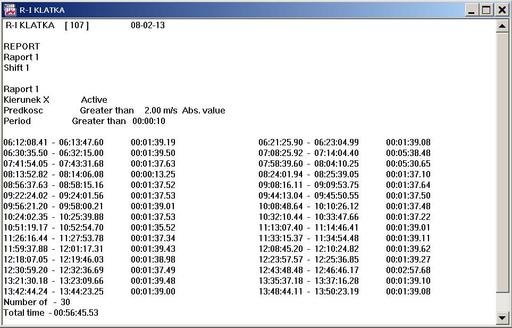Reports performing
To perform the reports one should:
- From menu Tools choose Report ...
- press F10 key
- the Reports dialog opens
- Now it is possible to define reports or to change previous definitions (following the description in the the previous chapter).
- If, after entering the changes, Save button is not used, all changes will be valid only for current reporting.
- By checking respective check boxes (B-E, Time, Quant., Total) it is possible to modify reports' merits. If none of them is checked no report will be performed. If, after entering the changes, Save button is not used, all changes will be valid only for current reporting.
- One should define the report's date. By default the date of opened charts is assumed. Next one should select the time period for reporting (Whole day, all shifts, I-st shift, II-nd shift, III-rd shift)
- Choose report's format One column or two columns)
- Apply OK button
- A new window filled with report's text opens. (See fig.15.3). One set of all 10 (if configured and chosen for reporting) reports will be createdThe data source for reports' generating is current data source for opened window (Disk or Register). The process can take much time depending of criteria complexity and data capacity. One can break the process by using the Stop button.
- print the report by pushing Print button
- save the report by pushing the To File button