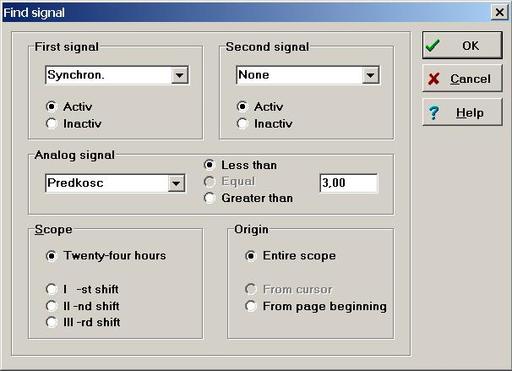Query definition
To choose signals' coincidence one has to
- From menu Search select Find ...
- press F6 key
A Find signal dialog opens – see fig.14.1.
- Define the query:
- by selecting the first binary signal from signals list for Fist signal, and signal's level by means of Active/Inactive radio button. If first binary signal is not concerned option None should be selected (first position on the list).
- by selecting the second binary signal from signals list for Second signal, and signal's level by means of Active/Inactive radio button. If second binary signal is not concerned option None should be selected (first position on the list).
- By selecting analog signal from Analog signal list and its value condition by Less than/Equal/Greater than radio button and defining its threshold value in the edit box. If analog signal is not concerned option None should be selected (first position on the list). Searching query is composed by logical AND of all above conditions.
- In the Scope field appropriate term should be selected:
- twenty-four hours,
or
- I shift,
- II shift,
- III shift
- twenty-four hours,
- The search beginning shoud be chosen:
- from the beginning of the Scope time range
- from the current position (only if the cursor is active)
- from the currently displayed page
- Confirm by the ``OK'' button
Warning:
Searching process, depending on the data amount, the scope and searching criteria complexity can take much time.
To seek further on
- From menu Search choose Find next
- use the F5 key